


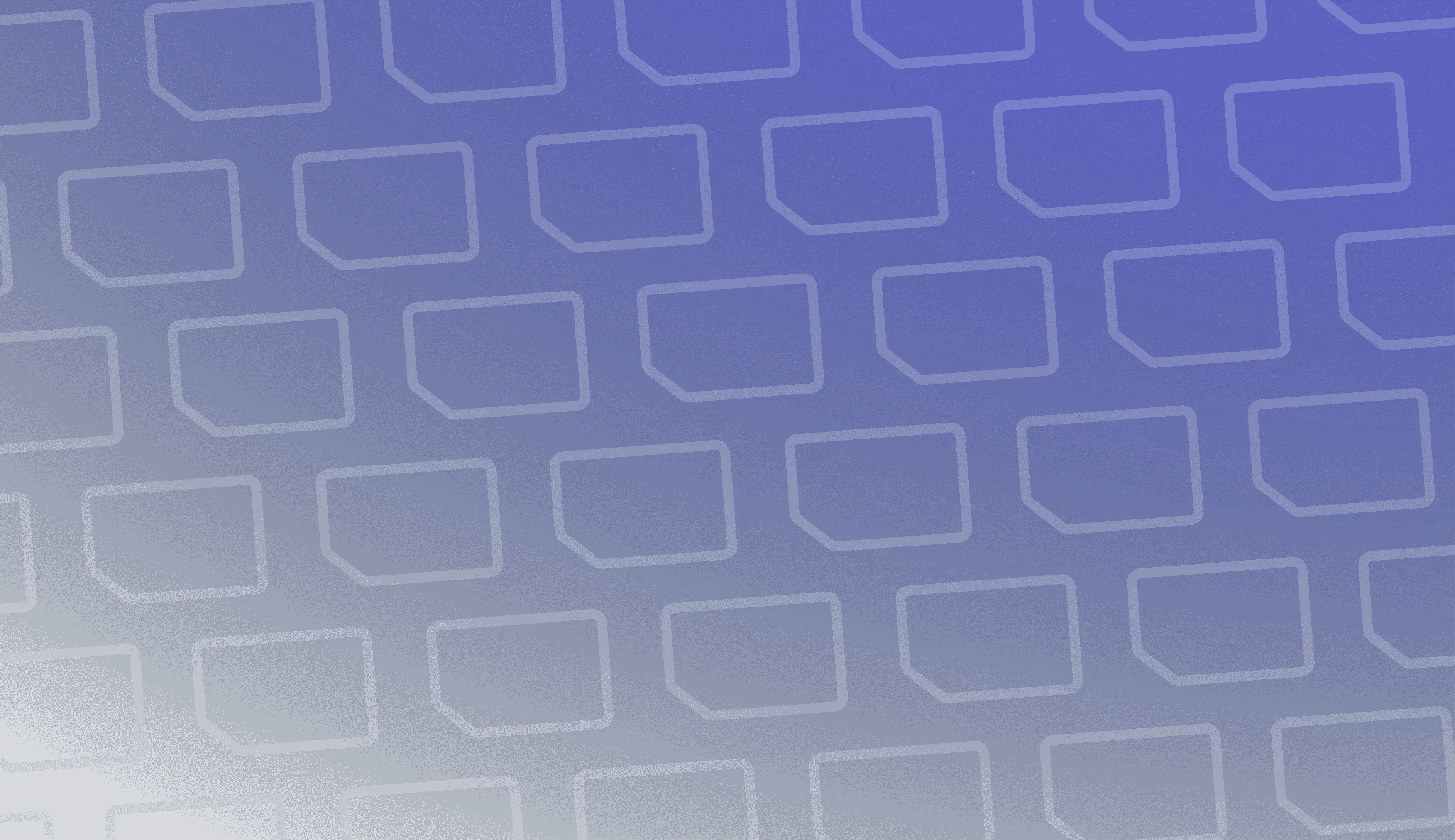
If you want to see detailed instructions on how to install the WADs, click here!
If you have not done so already, visit the WiiLink Patcher releases page and download the correct patcher for your operating system.
Simply download the Windows release (onefile or zip) of your choosing, and open the exe!
Download the macOS release for your Mac (x64 for Intel, arm64 for Apple Silicon), and extract it. Then, launch Terminal. Type in xattr -d com.apple.quarantine with a trailing space, drag the patcher app file into the terminal, and press enter. After this, you can just right click the app file and choose Open!
Download the Linux release for your computer’s architecture and extract it. Then, open a terminal, and use cd to change to the directory you extracted the patcher to. Run chmod +x WiiLinkPatcherGUI to make the patcher executable, and ./WiiLinkPatcherGUI to run it.
qt.qpa.plugin: Could not load the Qt platform plugin "xcb" in "" even though it was found.
You can resolve this by running sudo apt install libxcb-cursor-dev.
If you know which channels you need to update, select Custom Setup and follow the steps below. If you’re migrating from RiiConnect24, or otherwise don’t know which channels need updating, use Express Setup.
Express Setup. Follow the steps below:
Custom Setup. Follow the steps below:
Please wait a moment for the patcher to download and patch the files on your device. Once it’s done, you can choose to copy the files to your SD Card / USB Device automatically, which we recommend.
If you choose not to copy everything automatically, copy the WAD and apps folder from the WiiLink directory where the patcher executable is located to the root of your SD Card or USB Device.
Tools > Install WAD…) instead of following these instructions.
A to select your source device, which defaults to Wii SD Card.WiiLink Address Settings.wad before anything else. This is required for use of the Food Channel and the Photo Prints Channel.-1022 or -1029 while installing WADs, press - to uninstall the existing WAD, and try again.
If you don’t have the DNS, WiiLink will still work fine.
Go to the Wii Settings —> Internet —> Connection Settings —> the Connection that you’re using —> Change Settings.
Make your way to the “Auto-Obtain DNS” setting.
Set your Primary DNS to —> 167.235.229.36
Set your Secondary DNS to —> 1.1.1.1
Go to the 1st page of the “Internet” category, then select “User Agreements”, then select “Yes”.
Allow the EULA to load.
After agreeing to the EULA, you can use AnyGlobe Changer in the Homebrew Channel to switch back to your actual country.
The developers recommended that you read the EULA, as it gives important information about the service.
Once you read the EULA, click on “I ACCEPT”.
Navigate back to the main settings page, select WiiConnect24, and set “WiiConnect24” and “Standby Connection” to On.